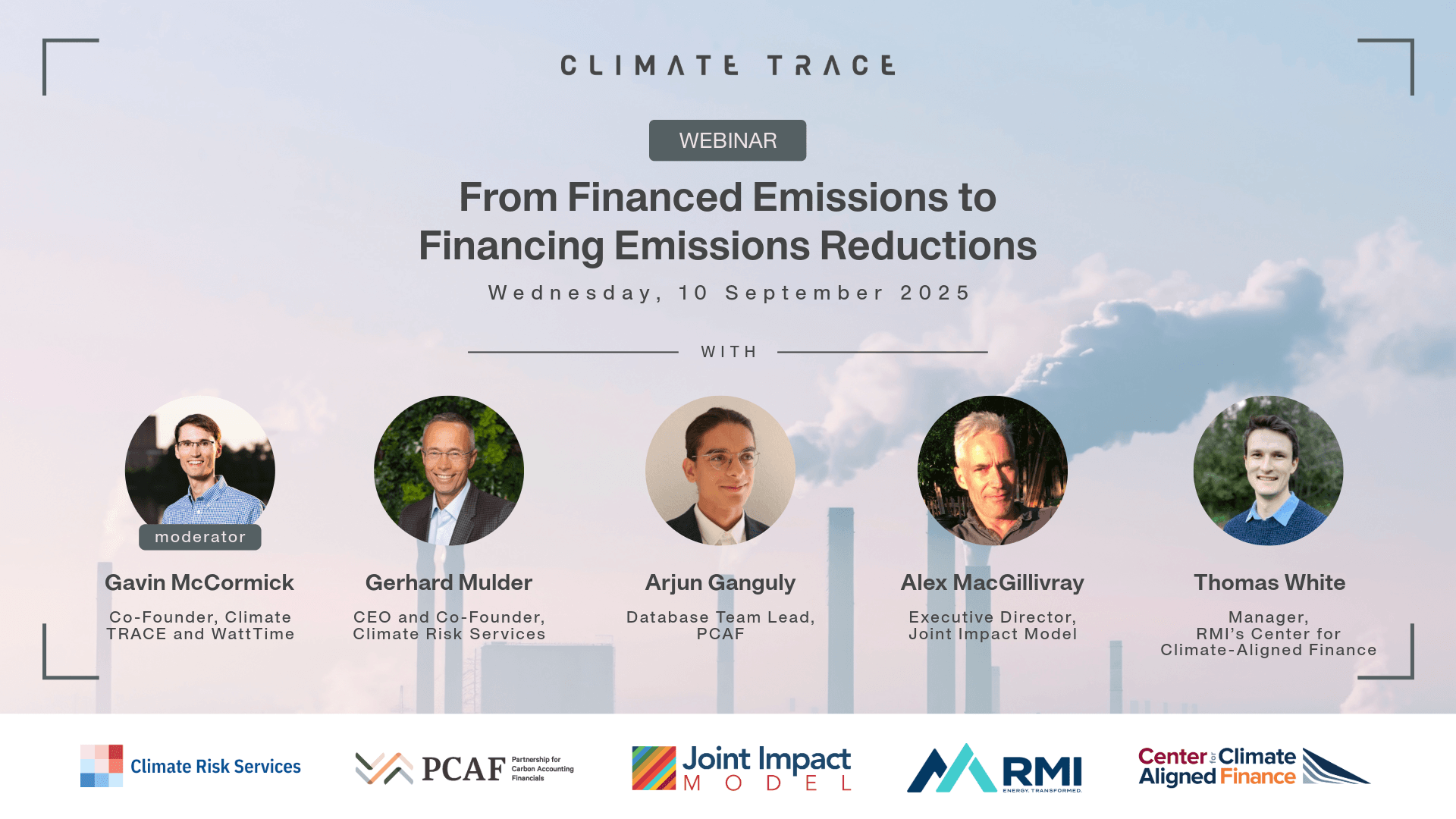How to parse asset ownership in Climate TRACE data
When we released our new-and-updated dataset in November 2022, it included more than 70,000 of the highest-emitting specific sources around the world viewable via the website dashboard, with many more available via CSV file download. The data covers not just wherethese facilities are located, along with estimates of how muchGHG emissions they release, but also who owns them. As much as any other part of the overall data, the ownership piece brings important transparency, detail, and accountability to emissions intelligence and climate action.
Yet the ownership data has sometimes been a source of confusion for users, due in part to how much detail we’re able to reasonably show in the website dashboard user interface (UI) compared to greater detail found in the CSV file downloads.
For example, let’s say you’re trying to determine the owner(s) of the highest-emitting oil and gas field in Norway. Navigate to our compare tool, and filter the results for both Country > Europe > Norway and Sector > Fossil Fuel Operations > Oil and Gas Production and Transport. In both cases, the number one result will return Troll, a natural gas and oil field in Norwegian territory of the North Sea.

The Climate TRACE compare tool shows a single owner: Petoro (Norway). That’s because the state holds a majority interest in Troll, which we then display as the primary owner in the dashboard. But Troll has at least five owners in total, including minority owners — information that can be found in the corresponding ownership CSV file.
This article aims to clear up some of the associated confusion, while clarifying how to find and accurately interpret ownership information amidst the overall Climate TRACE data. Let’s take a closer look at the Troll example.
STEP 1: Download and unpack the appropriate data files ZIP package.
Navigate to the Downloads page of the website, toggle from the default view Sector to Country, scroll down to Norway, and click the “Non-forest sectors (CSV)” link. It will download a NOR.zip file package to your desktop. Unpack the zip file, which will reveal a set of subfolders organized by sector.


STEP 2: Open the desired CSV ownership file.
Navigate into the ‘fossil_fuel_operations’ subfolder, then open the ‘asset_oil-and-gas-production-and-transport_ownership.csv’ file. When the file opens, the default view should show the data sorted alphabetically by asset name.

STEP 3: Filter for your desired asset by name and sort by year.
Next, filter the data by asset name. In this case, we’ll filter only for the Troll oil field. Then sort for date via the ‘recency’ field and filter for a single year, such as 2021.

STEP 4: Examine the ownership data.
Now that you’ve focused in on your desired emissions source in question — in this case, Norway’s Troll oil and gas field — you can get an accurate picture of the ownership stakes in this particular facility. Owner names can be found in column C and their respective ownership stakes by percent can be found in column E.
As we can now see in our example, compared to the Climate TRACE website dashboard that showed only ‘Petoro (Norway)’ as the primary owner, the CSV data reveals a total of five owners for Troll. The largest owner, with a majority 56% stake, is Petoro, which is wholly owned by the Norwegian State. Minority owners include Equinor, Shell, TotalEnergies, and ConocoPhillips. Voila!
You can find more information about how we determine ownership in our methodology documentation.
The process we’ve described in this example would be similar for other facilities, other sectors, and other countries. We invite you to explore the raw data for yourself.
Christy Lewis is data director at Climate TRACE and director of analysis at WattTime.